Text Case Converter
The Best Free Text Case Converter Online Tool
Suppose you've ever struggled with converting the case of your text. Whether it's changing uppercase to lowercase, transforming a sentence into title case, or simply fixing a mix of upper and lowercase letters—you've come to the right place. This blog post introduces you to the ultimate free online case converter tool that lets you quickly and effortlessly transform your text into any desired case format.
Article Outline
- What is a Case Converter and Why Do You Need It?
- How to Use a Free Online Case Converter Tool
- Different Text Cases and Their Use Cases
- How to Convert Uppercase to Lowercase
- Converting Lowercase to Uppercase: When and Why
- Understanding Title Case and How to Use It
- Sentence Case: Perfect for Writing Complete Sentences
- Alternating Case: Fun and Creative Text Transformations
- Best Practices for Using an Online Case Converter
1. What is a Case Converter and Why Do You Need It?
A case converter is a tool that allows you to convert the case of your text from one format to another, such as changing uppercase to lowercase or vice versa. Whether you're a writer, a student, a programmer, or anyone who deals with text regularly, a case converter can save you time and ensure consistency in your work.
Example:
Imagine you receive a document in all caps: "THIS IS AN IMPORTANT DOCUMENT." Converting it to sentence case makes it more readable: "This is an important document."
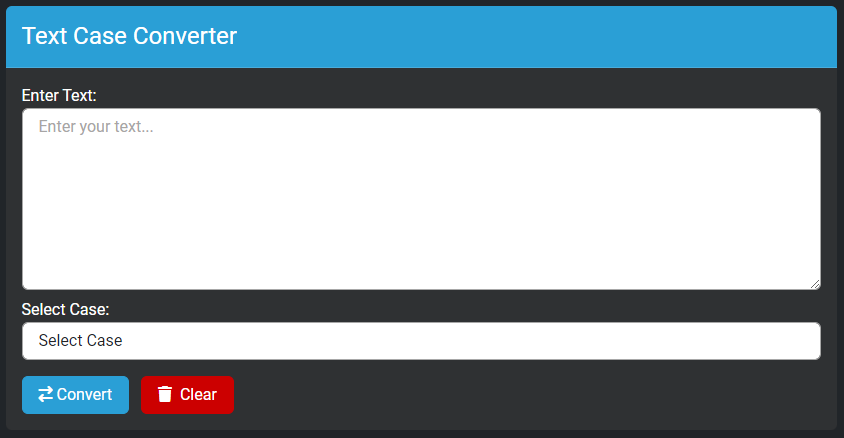
2. How to Use a Free Online Case Converter Tool
Using an online case converter tool like the one on freetoolbuddy is incredibly simple. All you need to do is paste your text into the text area, select the desired case conversion option, and within seconds, your text will be transformed.
Steps to Convert Text:
- 1. Copy and paste your text into the input box.
- 2. Select the case you want to convert to—options include uppercase, lowercase, title case, sentence case, and more.
- 3. Click the convert button, and your text will be transformed instantly.
- 4. Copy the converted text using the copy button or download it as a .txt file to use wherever you want.
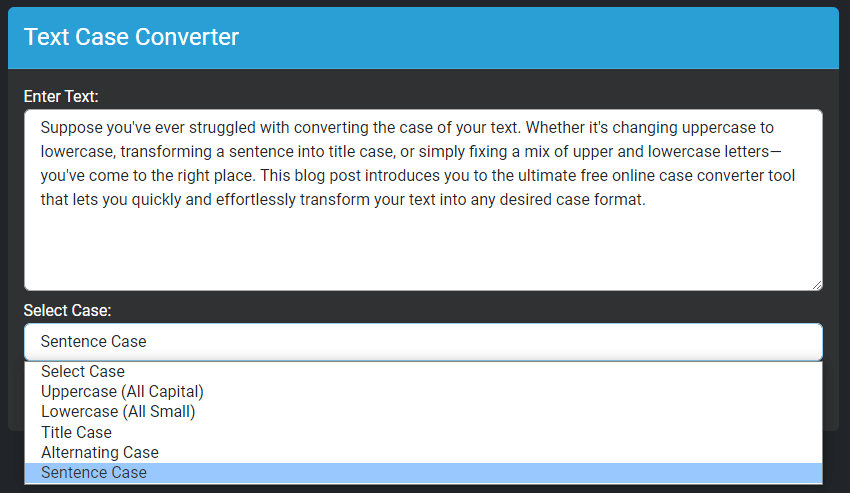
3. Different Text Cases and Their Use Cases
Text can be presented in various cases, each serving a specific purpose. Understanding these different text cases and when to use them can help you communicate more effectively.
Used for headings, acronyms, and sometimes for emphasis.
Example: "CONVERT TEXT TO UPPERCASE."Commonly used for general text and casual communication.
Example: "convert text to lowercase."Used for titles and headings, where each major word is capitalized.
Example: "Convert Text to Title Case."The first letter of the first word is capitalized, and the rest of the sentence is in lowercase.
Example: "Convert text to sentence case."A fun and creative way to display text, alternating between uppercase and lowercase letters.
Example: "cOnVeRt TeXt To AlTeRnAtInG cAsE."4. How to Convert Uppercase to Lowercase
Converting uppercase text to lowercase is a common need, especially when dealing with large blocks of text. Instead of retyping your whole text in small letters again, simply use a case converter to transform your text to lowercase instantly.
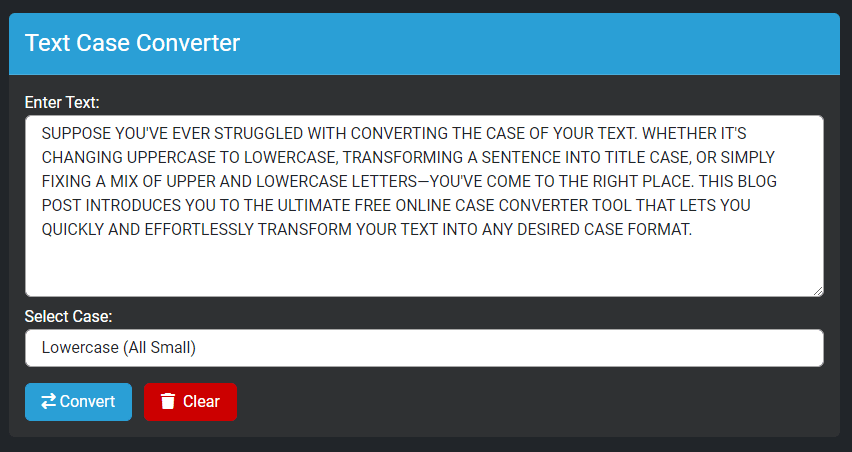
Below you can see the demo image of converted text from uppercase (all capital letters) to lowercase (all small letters). After conversion, you can copy the converted text with "copy to clipboard" button or download it as a ".txt file" with "download file" button.
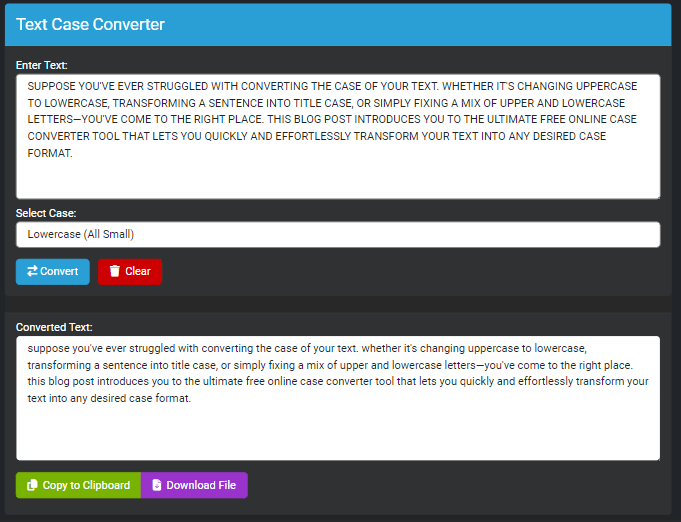
5. Converting Lowercase to Uppercase: When and Why
Converting lowercase text to uppercase can be useful for emphasizing certain parts of your text, such as headings or important keywords. It's a simple task with the case converter tool, saving you time and effort compared to manual typing of all letters into capital.
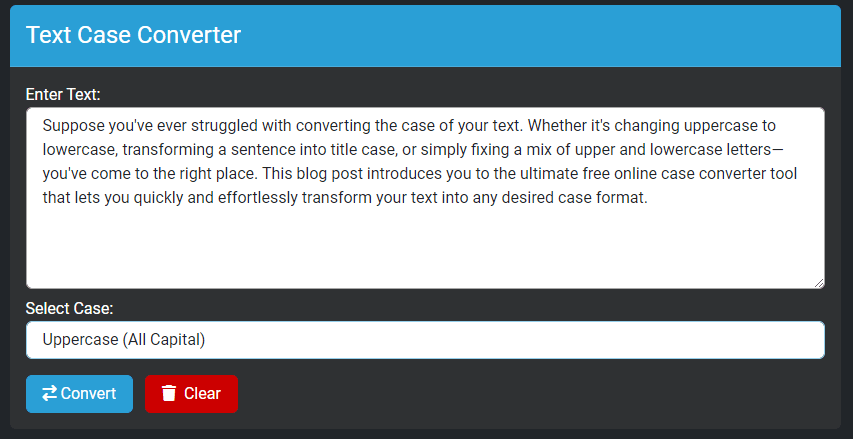
Below you can see the demo image of converted text to uppercase (all capital letters). After conversion, you can copy the converted text with "copy to clipboard" button or download it as a ".txt file" with "download file" button.
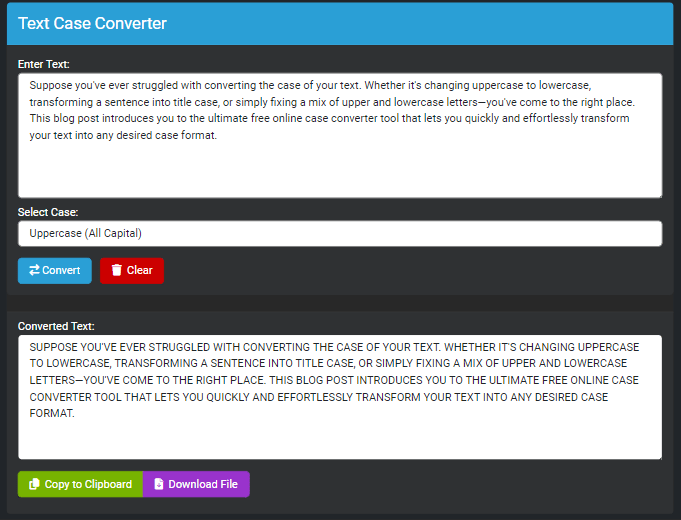
6. Understanding Title Case and How to Use It
Title case is essential for creating professional and polished titles for articles, essays, and other documents. It capitalizes the first letter of each major word, making the text stand out and appear more formal.

With the online case converter tool, you can easily format your titles to meet the standards required for publication or presentation.
Below you can see the demo image of converted text from lowercase into title case. After conversion, you can copy the converted text with "copy to clipboard" button or download it as a ".txt file" with "download file" button.
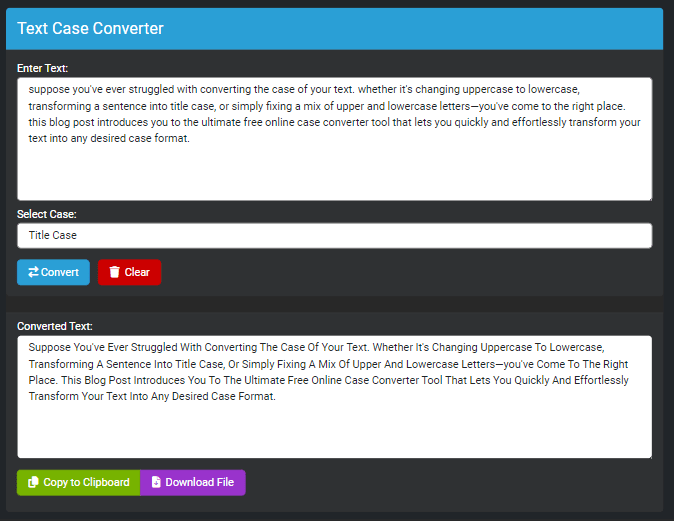
7. Sentence Case: Perfect for Writing Complete Sentences
Sentence case is ideal for writing complete sentences, as it capitalizes only the first letter of the first word. This format is widely used in everyday communication, making it essential for creating readable and coherent text.
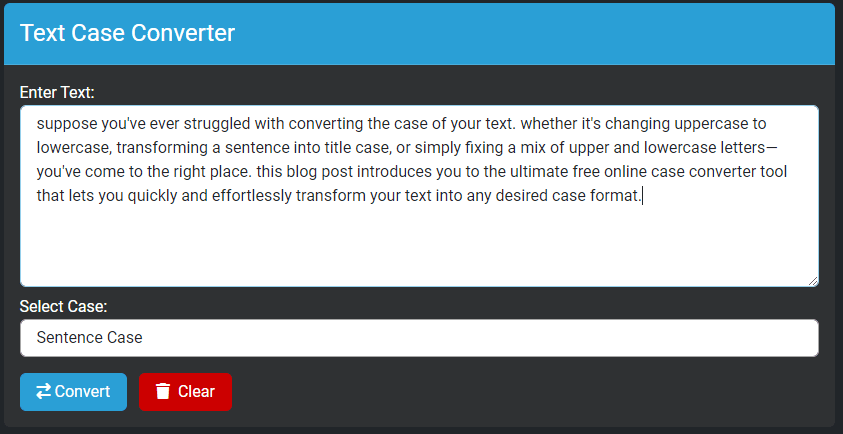
Use the case converter to quickly transform your text into sentence case, ensuring consistency and proper formatting.
Below you can see the demo image of converted text from lowercase into sentence case. After conversion, you can copy the converted text with "copy to clipboard" button or download it as a ".txt file" with "download file" button.
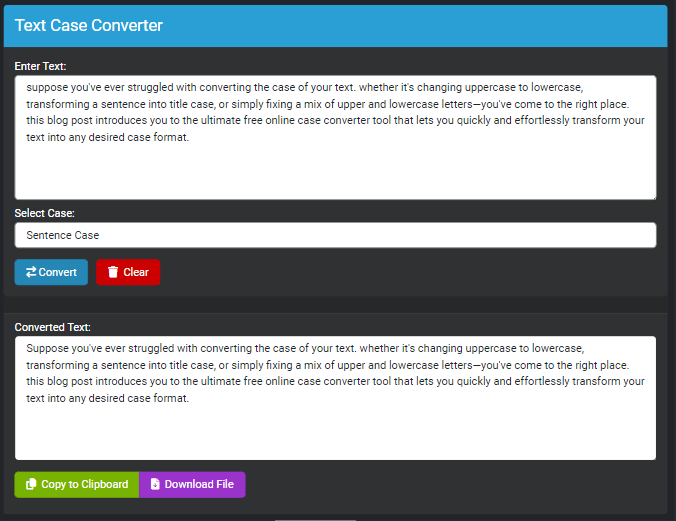
8. Alternating Case: Fun and Creative Text Transformations
Alternating case adds a playful touch to your text, making it visually interesting and unique. This case format is often used for emphasis or to grab attention, adding a creative flair to your content.
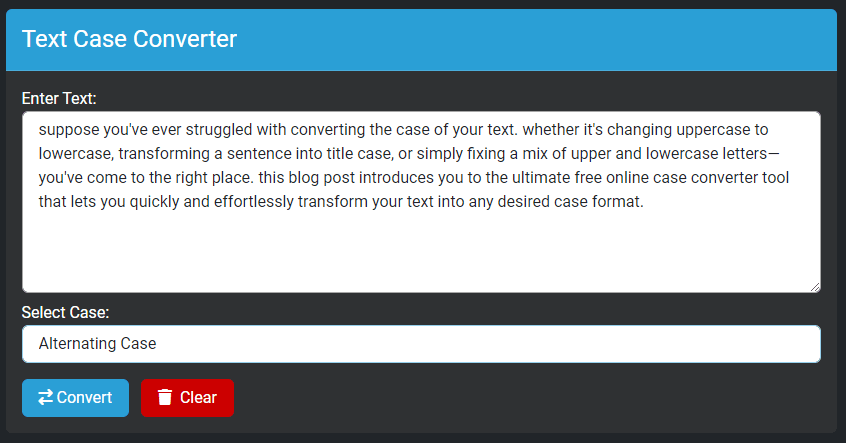
Try out the alternating case feature with the case converter tool and add some fun to your text!
Below you can see the demo image of converted text from lowercase into alternating case. After conversion, you can copy the converted text with "copy to clipboard" button or download it as a ".txt file" with "download file" button.
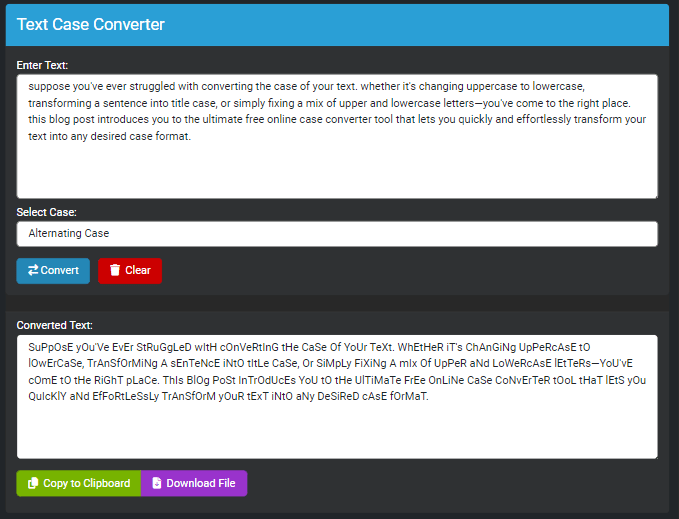
9. Best Practices for Using an Online Case Converter
To make the most of your online case converter tool, keep these best practices in mind:
- 1. Double-check the converted text to ensure it meets your needs.
- 2. Use the tool for short blocks of text to avoid any formatting issues.
- 3. Combine different text cases to achieve the desired effect in your documents.
- 4. Copy and paste text carefully to avoid unintended changes.
By following these practices, you'll ensure that your converted text is fully accurate and effective.
Happy Text Formatting😊!